Note: This article is for a new product that is in the process of being rolled out and may only be available to some users.
Overview
TippingLink allows security officer-level users to enable their staff to receive secure cashless tips from residents through a reliable and easy-to-use platform. Residents can tip securely through the web portal or the Resident App at their convenience. Resident tips appear instantly for staff in TippingLink. Transfers into TippingLink and out to staff bank accounts can each take up to 1-2 business days to process.
This article covers TippingLink setup and FAQ's. If you'd like to learn about the TippingLink staff experience, you can see our Using TippingLink article. If you want to learn more about the TippingLink resident experience, see our TippingLink For Residents article. If you are not a current BuildingLink customer and wish to purchase TippingLink for your property, click here.
Note: Click on the images to enlarge them.
Table of Contents
- Quick Overview Video
- Enablement and Overview Webinar
- Enabling TippingLink
- Managing TippingLink Employees
- Inviting Residents to TippingLink
- TippingLink FAQ
Quick Overview Video
Enablement and Overview Webinar
Enabling TippingLink
If TippingLink is activated for your building, you can enable it by going to the Manage tab and selecting TippingLink. Next, accept the terms and conditions, then click Enable Tipping. (If you don't see TippingLink as an option, please contact support@tippinglink.com to have it activated.)

On the next page, you will see a list of employees already added to BuildingLink. Use the check boxes on the left to select the employees you want to receive tips.
If needed, you can also edit employee information from this page by clicking Edit on the employee's row. Employees without an email address or those who share an email (i.e., maintenance@building.com) cannot be added, so you must provide an email address to add them (we recommend adding a personal email address).
Note: Updating an employee's information in TippingLink will not affect the employee's record in BuildingLink.
When you're done with your selections, click Add employees. Invites will automatically be sent to all the employees you add.


Now, you will see your current list of TippingLink employees and their status. From here, you can also add an employee not already registered in BuildingLink by clicking the Add employee button, clicking the Add employee manually button, and filling out the form. Remember to click the Save button at the bottom of the page when you're done.



If you choose to enable the TippingLink but skip adding employees, you can do so when you return using the Add employees buttons at the center and top right of the page.

Managing TippingLink Employees
To view or edit your TiippingLink employees, you can go to the Manage tab and select TippingLink. Here you will see a list of TippingLink employees with options to search for employees by text and filter by the following statuses:
- Invited: Staff members who have been invited but have not created a profile or completed identity verification.
- Onboarding incomplete: Staff members who have created a profile but have stopped there.
- Active: Staff members who have completed onboarding and are marked as active so they can receive tips from residents.
- Inactive: Staff members who have completed onboarding but are marked as "inactive" so they will not appear in the resident view and can't receive tips.
- Identify verification failed: Staff who have failed identity verification and are being reviewed by the compliance team.
If you have any employees who have not completed onboarding, you will also see an option to send a reminder. You will also have the option to download a flyer to distribute to residents.


To edit an employee, click on their row. To remove an employee from being displayed on the resident tipping dashboard, change their Tipping status to Inactive. Click save when you're done making changes.


To add more employees, click the Add employees button at the top right corner. On the next page, you will see your current list of BuildingLink employees. Use the checkboxes on the left to select the employees to receive tips.
You can also add an employee who is not registered in BuildingLink by clicking the Add employee manually button, filling out the form, and clicking Save.


Inviting Residents to TippingLink
Once you’ve set up your employees, your residents will automatically have access to TippingLink through the BuildingLink Resident Portal and Resident app. We've also created several other tools to help you invite your residents; details are in the section below.
Direct URL Invite
You can copy and share the direct URL for TippingLink by going to the Manage tab, selecting TippingLink, and clicking the Preview TippingLink button.
Copy the URL from the web address bar and share it with your residents however you like.


Email Template (BuildingLink Classic and Fleet)
You can customize the TippingLink template provided in the BuildingLink email templates to invite your residents to TippingLink.
Send Email Classic
Go to the Communicate tab, select Send email - classic, and click the Use Email Template button. In the Select an Email Template window, select Suggested Templates (by BuildingLink), choose English Templates, select BuildingLink Website & Database, select the Tip Staff with Just a Click, and then click Select Template. Customize the text if desired, select recipients, and click Send Email to invite your residents.



Send Email Fleet
Go to the Communicate tab, select Send email, and click the Compose button. At the bottom of the compose window, click Template, select Use an email template, and then select the TippingLink Template. Customize the text if desired, select recipients, and click Send Email to invite your residents.
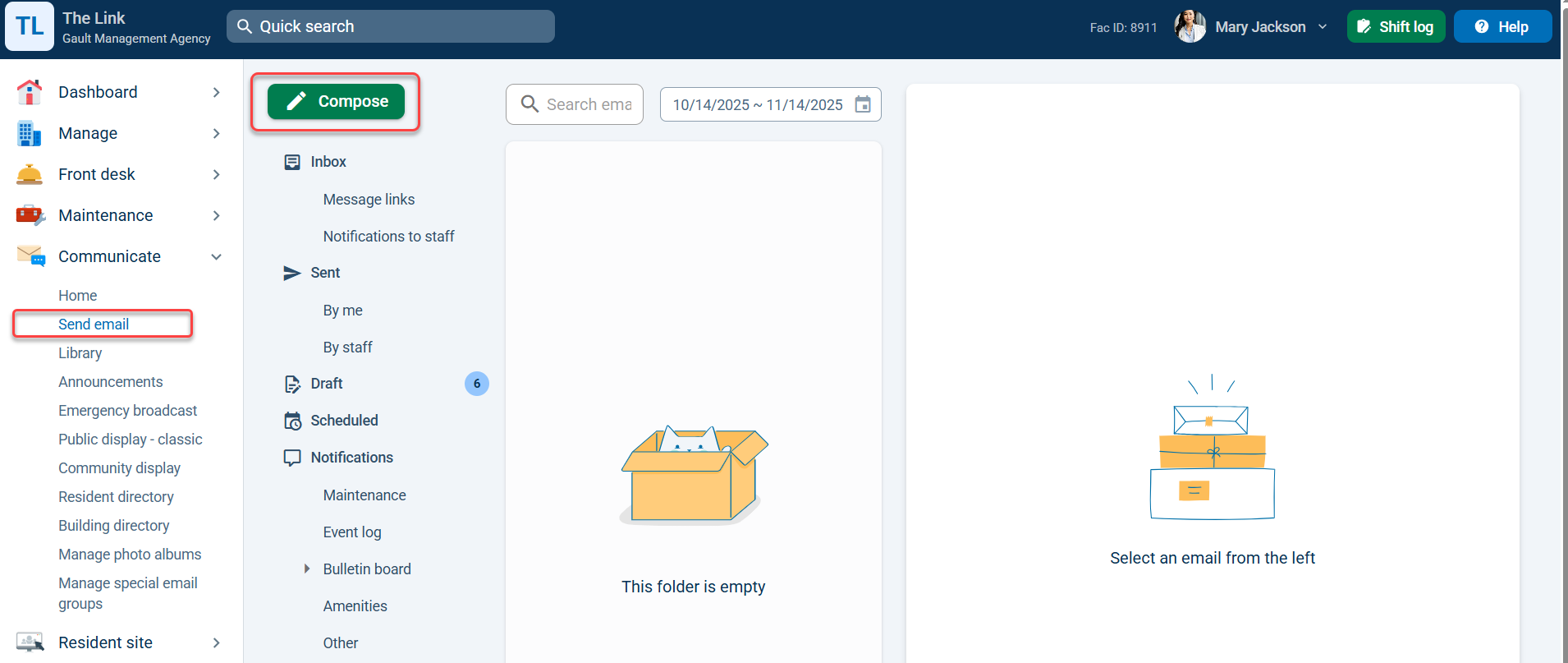



Public Display QR Code (New Public Display and Community Display Only)
New Public Display
To add the TippingLink QR code widget to your Public Display, go to the Communicate tab and select Public Display. Make sure the new public display is enabled (it will not work on the classic public display) and click View/Edit Template Appearance.
To add a widget, click on the + icon on the control bar and select the BuildingLink TippingLink QR Code widget. The widget will appear in the top left. Click and hold to drag the widget where you’d like to place it. To adjust the size of the widget, click and drag on the bottom right corner.




Community Display
To add the TippingLink QR code widget to your Community Display, go to the Communicate tab, select Community Display, and click Customize. Next, click the +Add widget button and select QR code.
The widget will then appear on your Community display preview. Click the Widget settings icon, choose BuildingLink TippingLink, and click Apply. Click and hold to drag the widget where you’d like to place it. To adjust the size of the widget, click and drag on the bottom-right corner.
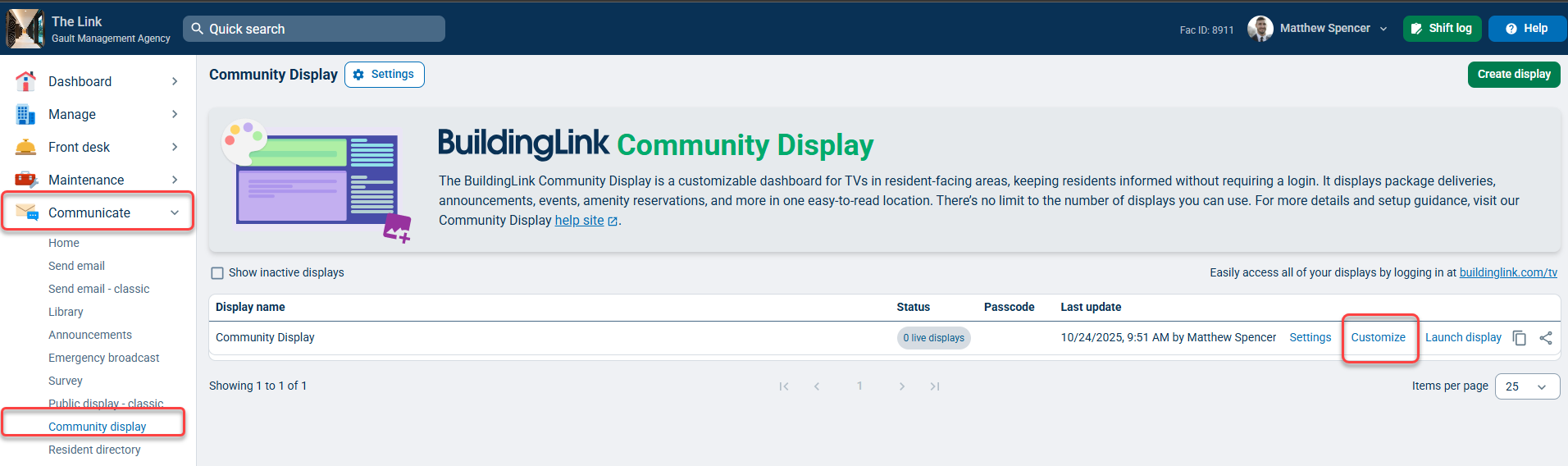



Printable Resident Flyer With QR Code
To access the TippingLink Resident Flyer, go to the Manage tab, select TippingLink, and click the Download flyer button.
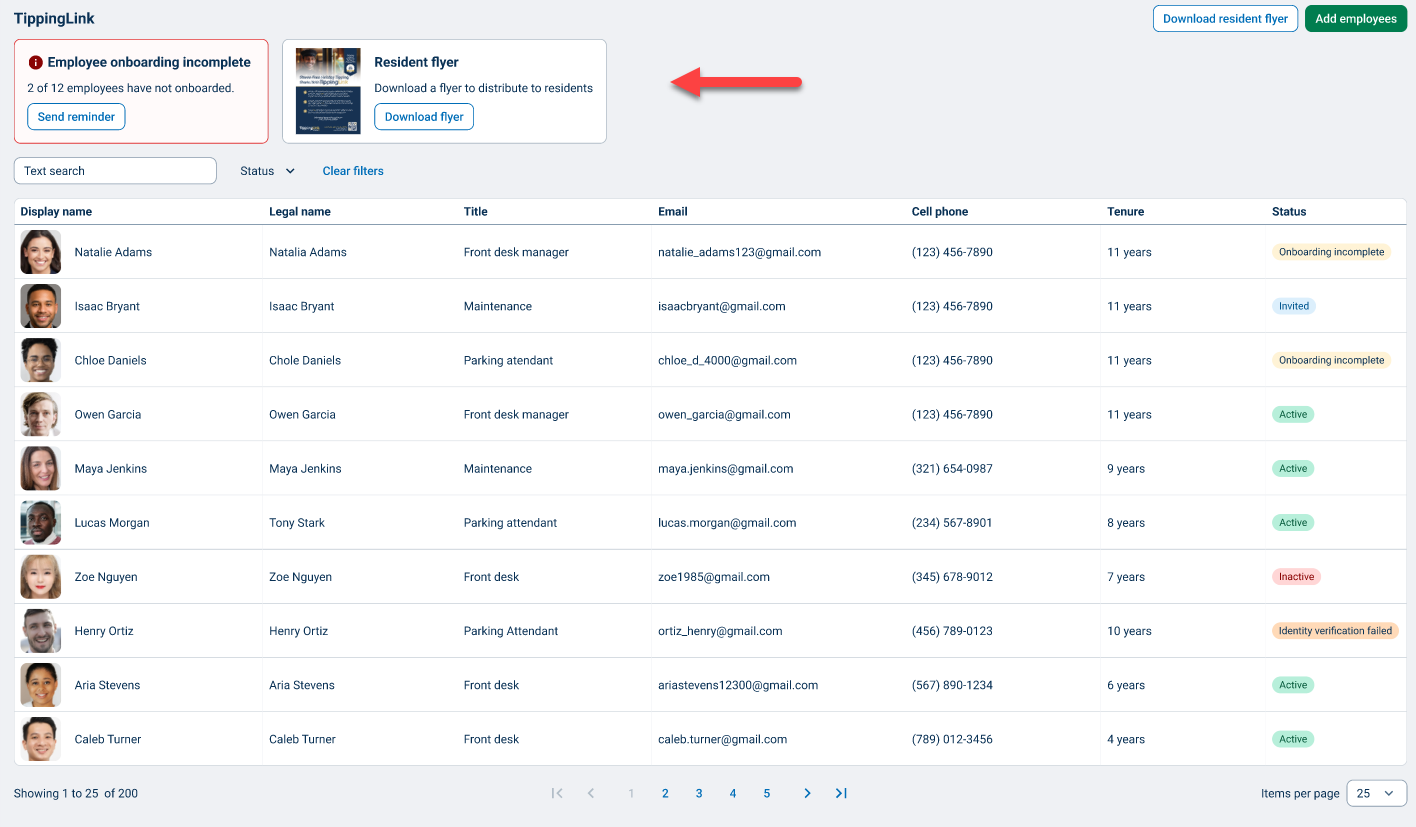

TippingLink FAQ
I heard about the “no tax on tips” legislation. What does that mean?
We’re not accountants, and nothing here should be taken as tax or accounting advice—but here’s what we can share.
TippingLink transactions are private between residents and employees. With cash tips or tips using TippingLink, residents and employees are responsible for understanding and following any tax reporting obligations that may apply to them.
Recent federal legislation includes exciting provisions related to “no tax on tips”! Detailed regulation for the 2025 federal budget, Public Law 119-21, is currently being finalized by the IRS.
Please see the IRS Fact Sheet for more info: https://www.irs.gov/newsroom/one-big-beautiful-bill-act-tax-deductions-for-working-americans-and-seniors
If laws or regulations change in the future, we may be required to share information with certain parties to remain in compliance.
Does BuildingLink keep any of the staff tips?
No. Residents can set how much they want to tip each employee, and that employee will receive the full amount of that tip. There are convenience fees for residents on top of that.
Can non-BuildingLink customers use this product?
Yes, it is a very easy setup.
What happens if a staff member receives tips but refuses to claim their TippingLink profile?
A first step would be to set the staff user’s TippingLink profile to Inactive to prevent them from receiving additional tips. They can then contact TippingLinksupport@BuildingLink.com. We will work with the staff member to manually verify their identity and determine a payout method that works for them. The fastest way for them to get access to their money is to claim their TippingLink profile and complete the registration process.
Can non-tech savvy use this product?
Yes, it is a very simple user interface and can be accessed from a computer or a smartphone.
Will staff have to wait to get their tips?
Resident tips appear instantly for staff in TippingLink.Transfers into TippingLink and out to staff bank accounts can each take up to 1-2 business days to process.
Are tips confidential?
Staff will know who sent them a tip and for how much. Other property staff and property management will not have visibility into anyone else’s tips. Tips are kept confidential between a resident and the staff member they tip.
Is this only for NYC?
No – TippingLink is available for use across the USA.
Do residents have to log in to BuildingLink to use TippingLink?
No, residents do not need to log in to BuildingLink to use TippingLink,they can access the tipping page directly and provide their information.
How does TippingLink keep my personal information safe and secure?
TippingLink is built on trusted, industry-leading financial technology partners to ensure your data and payments are protected. All sensitive information is encrypted and securely transmitted using PCI-compliant and SOC 2–certified systems. We never store your full payment information on our servers. Our identity verification and fraud prevention provider meet strict regulatory standards to keep your personal information safe at every step.
What reporting capabilities are available for staff members and management?
Staff members are able to review all tips that they have received from residents and filter tips by Unit #, Name, and Date. Management is not displayed any specific tip information - who tipped who how much is kept private.
What information is visible to Management?
Management cannot see any specific information about individual tipping. They are able to add and remove employees from the tipping platform, but tip transactions are kept private.
Does TippingLink require any additional configuration?
To start using TippingLink, a Security Officer need only accept the Terms and Conditions and enable the feature. Once it is turned on, they choose which staff should be available for tipping. That’s it!
Can residents tip anonymously?
At present, residents are not able to tip anonymously. They must provide a full name and unit #.
What information is visible to staff?
Staff can see who tipped them, how much they tipped, and any "thank you" message or note attached to a tip. Staff can only see their own tips.
Can residents choose specific staff members to tip?
Yes - residents can select which staff members they want to tip and how much they want to tip each one.
Can residents write custom thank-you messages to staff?
Yes - residents can write personalized thank you messages to staff members along with their tips.

