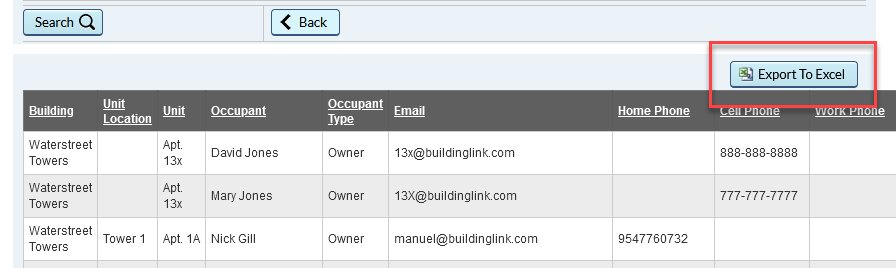OverviewUsers can create a mailing list for physical mailings using specific Occupant types and/or Custom Field data. Also, by using a custom field to store information, management can also easily send e-notices to residents who have provided consent by creating a filtered group. Example: Some properties need consent from residents to send electronic notices. Those properties can track whether or not a resident has given their consent by creating a custom field and populating that data in each occupant's profile. When it's time to send out a notice, management can know which residents to include in their mailing list and which have approved e-notices. |
Note: Click on the images to enlarge them.
Table of Contents |
Creating a Custom Mailing List


Choosing occupants to include in a mailing list
Choose which user types you'd like to include in your mailing list. You can choose to omit certain occupant types or include all residents in the system by selecting "All" next to the User Types section. If you are storing alternate mailing addresses for your off-site owners, you have the option to override the building address with the address you have stored in the Unit Details section in each unit's profile. Lastly, choose which custom field data you'd like to include in your mailing list and click Search. Your results will display onscreen below.

Exporting your mailing list