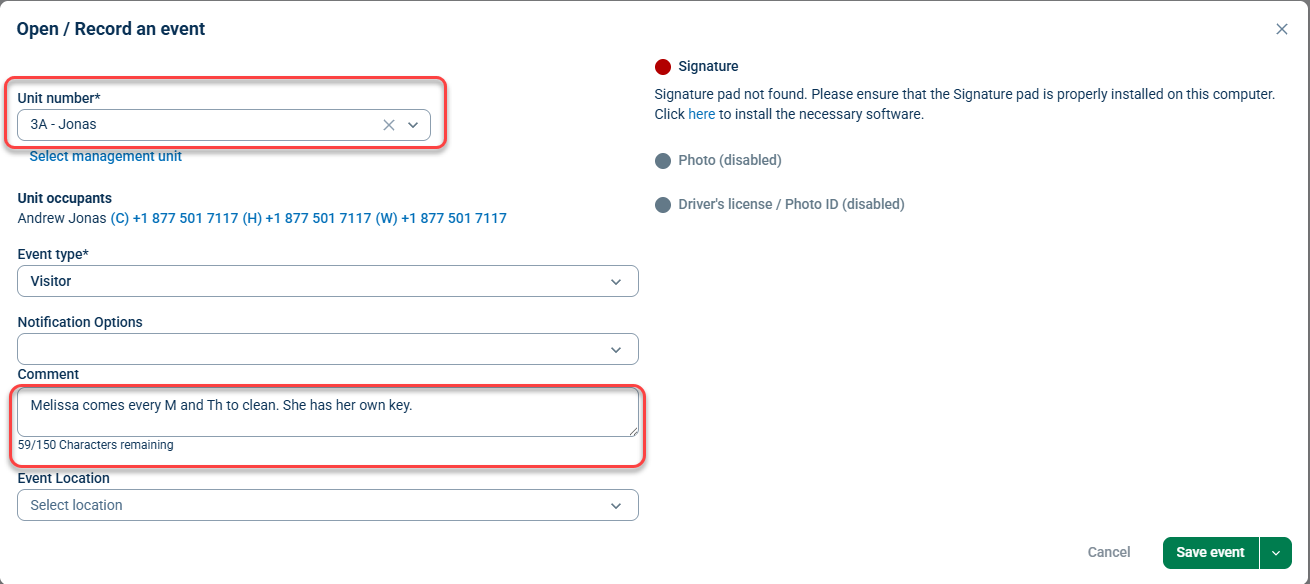OverviewThe Instructions module allows you to record guest authorizations like "permissions-to-enter," as well as other notes related to a unit. This article details how to enter, edit, and find instructions in the site. If you have Management or Security Level authority in BuildingLink and would like to learn more about customizing your Instruction types, please see our Front Desk Instructions Settings help page. |
Note: Click on the images to enlarge them.
Table of Contents
Adding an Instruction
Depending on the instruction type settings for your site, you may be able to add instructions on behalf of residents. To add an instruction, click on the Front Desk Tab and select Instructions. Next, click on the green Add Instruction button.
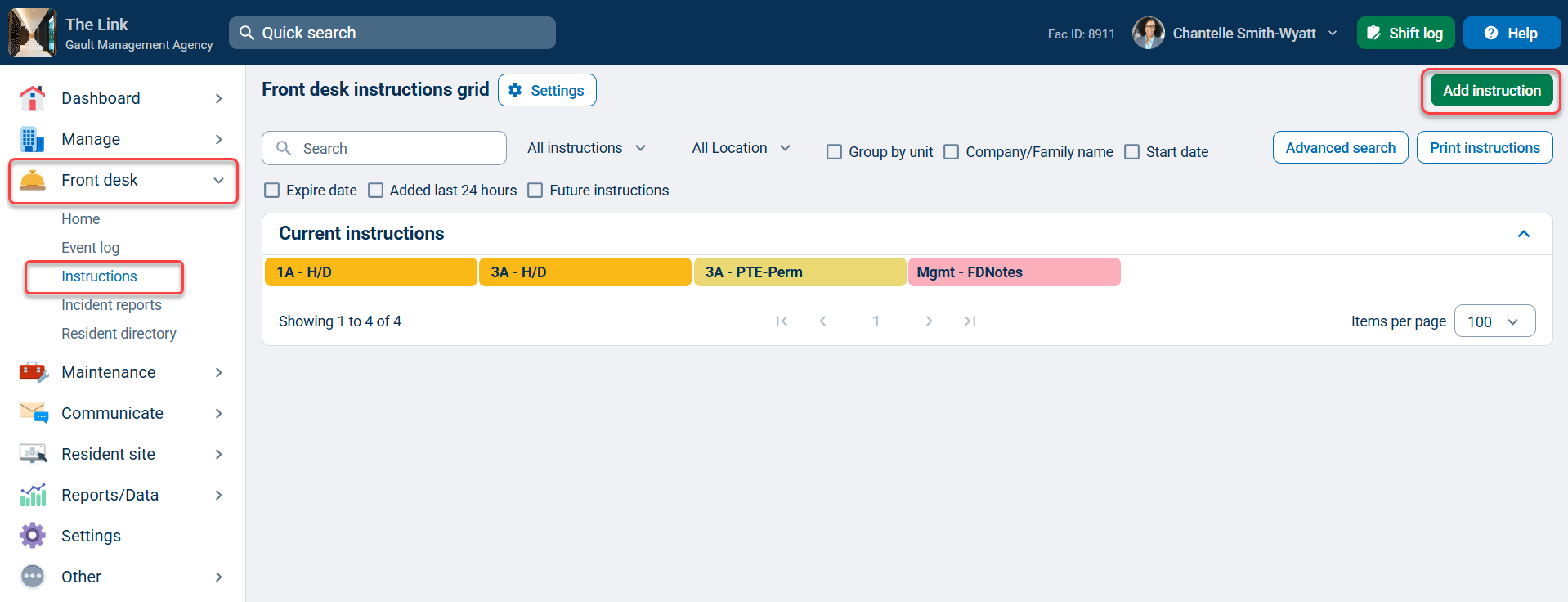
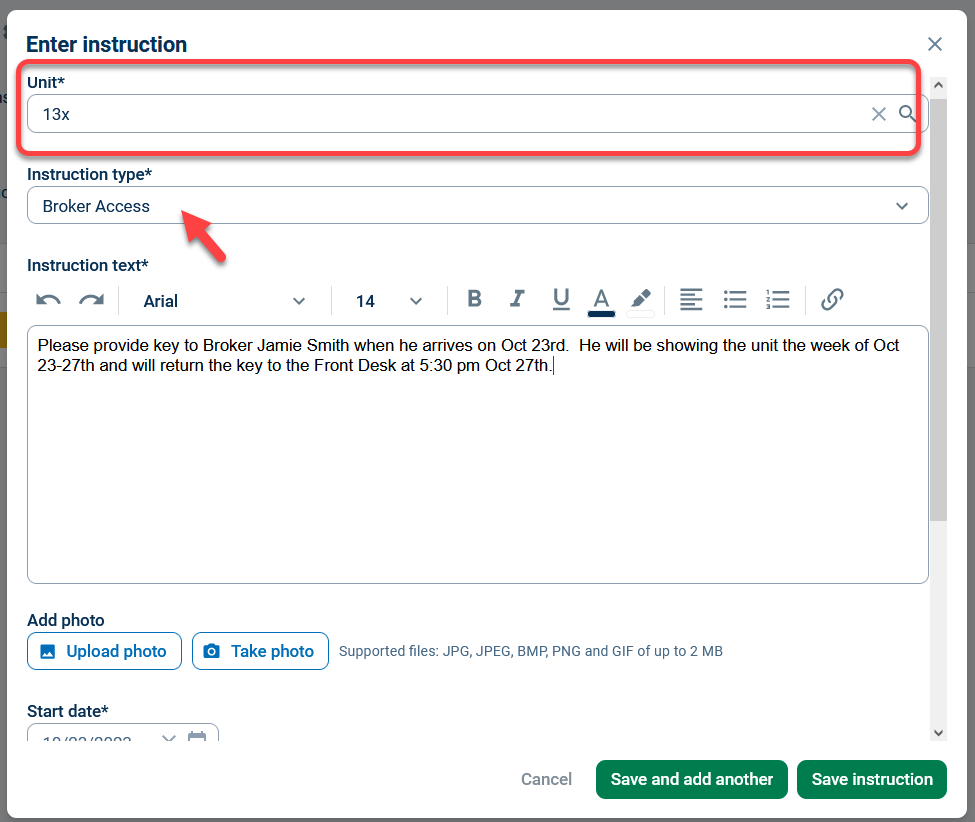
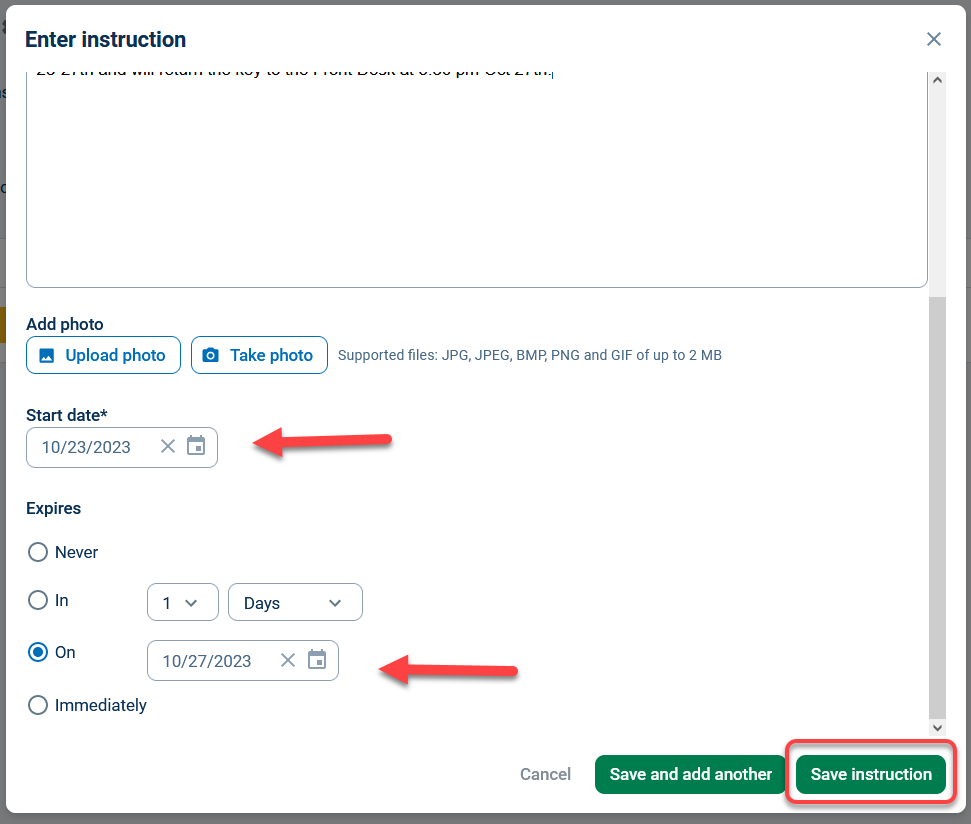
Editing/Expiring Instructions
To edit or expire an instruction, click the Front Desk tab and select Instructions. Next, click on the instruction you wish to edit.

You can also click on the instruction from the Unit Overview screen.

Clicking on the instruction you wish to edit will bring you to a page that displays all of the instruction's details. At the bottom of the instruction, click on the blue Edit instruction button.
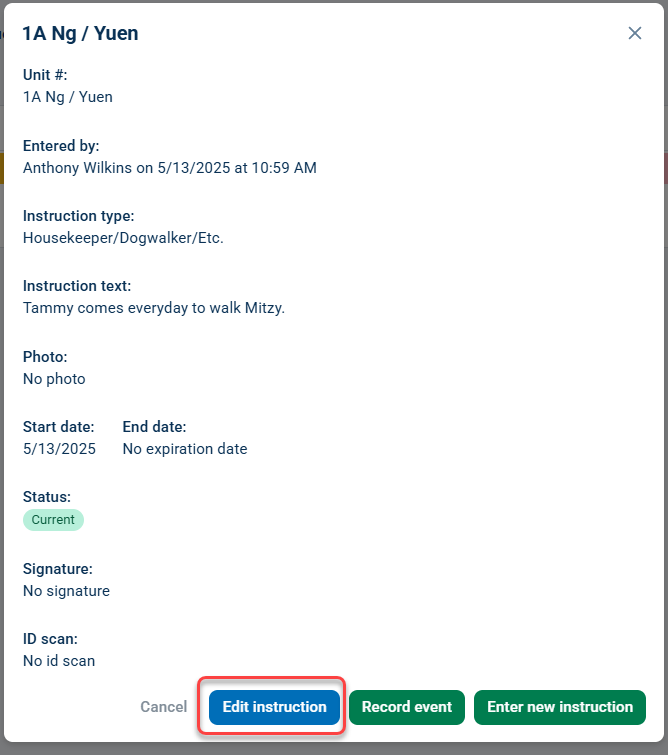
Next, edit any information about the instruction, including the start and end dates. If you wish to cancel or delete the instruction, select Immediately in the "Expires" section. When you're done, remember to click the Save and exit button.
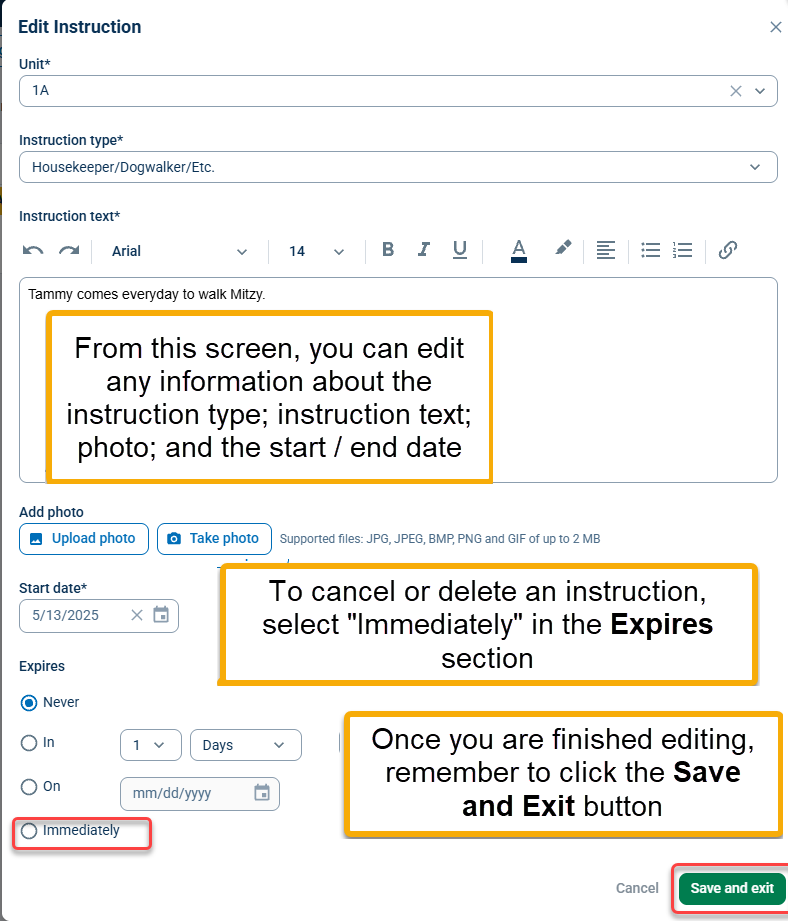
Recurring Visitors
You can use an existing instruction to quickly log a recurring visitor into the Event Log. Just find the instruction in the Unit Overview or under the Instructions module and click on it. At the bottom of the box, click on the green Record a New Event button.

The unit number and instruction text will automatically populate the comment field (which you can edit). Select the Event type and click the Save Event button.